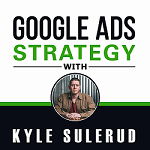If you’re running YouTube Ads to a webinar, you don’t want to skip this. Let’s look at YouTube Ads to webinars and some best practices to implement in your general campaign settings.

Check out YouTube Ads 8 Money Saving Tips after reading this blog for additional pointers for YouTube Ads for Webinars.
General Campaign Structure
The way I do this and the way I recommend doing it is to create multiple campaigns based on the type of targeting and the details of the targeting. When you’re setting up the campaign and researching your targeting, you should have keywords, placements, audiences, topics, custom audiences, etc., and put them all in different campaigns.
Not only that, but you should also split apart and segment within the targeting options. If I have a couple of hundred different keywords, those won’t all go into the same campaign. Instead, I will have several keyword campaigns and each will have a group of keywords that are all closely related in meaning or in their intent. I do the same thing with placements and audiences. Some of the accounts I run have over 100 campaigns.
Let me explain why I do this:
- It lets you identify what is or isn’t working – you may have a group of keywords that you’ve put in a campaign that is performing really well and in another keyword campaign, those words aren’t doing so well. You can quickly remove the campaign that isn’t working well and start focusing on the campaigns that are working well. Because the budget is set per campaign, now you can start increasing the budget on campaigns that are performing well and turning off campaigns that aren’t performing well. Because you have all of these different campaigns, you have the freedom to do it. If you had all of your keywords in one campaign, you’d only have one budget to deal with and all you’d be able to do would be turn off specific keywords.
- The amount of traffic Google sends to you is going to change. You may have a keyword that has gotten tons of traffic in the past and then something changes in the system and you’re hardly getting any traffic for that keyword anymore. If you have all of your keywords in one campaign, what can happen here is when that one keyword stops getting all of that traffic, a different keyword will come up and start to replace it. This can be really bad if the keyword that’s coming up isn’t performing as well as the keyword that is slowing down. If this happens in a campaign that’s spending $500,000/day, the results can really be disastrous. This especially happens with custom audiences. If you’ve ever tracked the size of a custom audience over time, you’d know that the size of these audiences changes dramatically day-to-day. If you have a custom audience that is doing well and getting a ton of traffic, and then something changes within a system that causes that audience to shrink, it could go one of two ways. If you have that audience in its own campaign, it’s not a big deal. It’ll likely just start spending less of the budget than it was spending. But, if you have that audience in a campaign with a number of other audiences, the traffic will start going to a new audience. Again, the new audience that starts getting the traffic may not be performing as well and suddenly you can blow through a lot of budget with much worse results than you had previously been getting.
- Splitting your targeting across a lot of different campaigns helps prevent this because instead of a few campaigns with a really large budget, you’re going to have lots of campaigns, and each of them with a much smaller budget.
Use Different Ad Groups for Different Devices
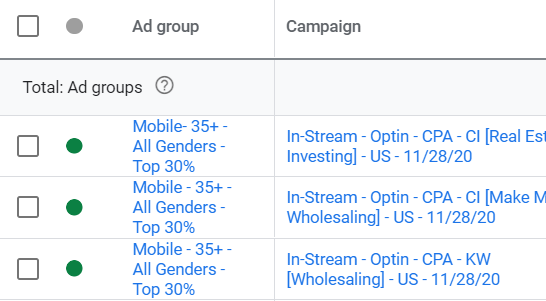
You should have one ad group for computers, one ad group for mobile, and one ad group for tablets. Each of these ad groups can have the same exact targeting and ads, but the only difference is the device that’s being targeted. The reason for this is because we are mainly optimizing these campaigns for lead generation. Eventually, we’ll want to optimize them for sales, and most likely, the sales from each type of device are going to be different. You’ll likely get more sales from your computer leads than you’ll get from your mobile leads. Therefore, you don’t want to pay the same amount for a mobile lead as you would for a computer lead. The only way to do this is by bidding differently for computers than for mobile by putting these devices in their own ad groups.
Use Target CPA Bidding
Google’s artificial intelligence is great as long as you’re feeding it good information, you have good targeting, good ads, a good offer, and a good campaign structure. It’ll help you by using Target CPA Bidding. Even in a brand new campaign with no conversion data yet, I’d still use Target CPA Bidding. It may take a few days or longer for things to work themselves out and for you to get traffic if you’re starting directly with Target CPA, but once the algorithm kicks in, things start working beautifully.
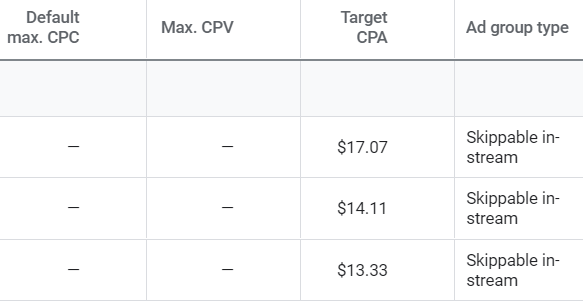
Maximize Conversions Bidding is Not Recommended
I see a lot of people using this. I don’t like it because of what I just talked about regarding device bidding. If you’re using Maximize Conversions, Google doesn’t care if it’s generating a lead from mobile or computer or tablet, it’s just going to try to generate the most leads that it can. But again, we don’t want that. We want to be able to pay differently for leads from each device and the way to do that is to use Target CPA Bidding. Now, I said even in a brand new account, I’d start with Target CPA Bidding, but the one exception to this would be placement campaigns. Sometimes it can take a long time for placement campaigns to kick in if you’re only using Target CPA Bidding.
Because of how well placement targeting works, it is a viable option to use cost per view bidding in placement campaigns, especially in a brand new account. Eventually, though, you’re going to want to run your placements with target CPA bidding. So essentially, in the long run, target CPA is always going to produce better results than CPV.
Set Specific Conversion Actions For Each of Your Campaigns
By default, a campaign is going to set up to use all of your conversions, so if you have an opt-in conversion, a webinar view conversion, application conversion, and call booking conversion, all of these things are going to be added together and Google is going to optimize for the total number of conversions that are coming in. I’ve even seen accounts where there were two different opt-in conversion codes generated and installed and it was basically double-counting every conversion that was coming in.
It’s fine to set up all of these conversions and it’s great to get as much data as possible, but you need to tell Google which conversions you want to optimize for in your campaign. You set this up in your campaigns and you tell Google the specific conversions you want to count in that campaign. This way, you aren’t accidentally counting the same people too many times as a conversion and it just gives the system better data to use to reach your goals.
The way that I normally set this up for YouTube Ads to webinars that sell high-ticket coaching is to count opt-in conversion, application conversion, and purchase conversion.
If I’m running YouTube Ads to a webinar that sells a course, then I’d count opt-in conversions and purchase conversions. And yes, that does mean people are going to be counted multiple times, but only if they’re taking higher-value actions. If they’re filling out an application or making a purchase, that’s a much higher-quality conversion, so I’m perfectly fine with those people getting counted as multiple conversions in a campaign.
Use Different Conversion Attribution Models For Different Types of Campaigns
When you’re setting up your conversion actions, you can choose from a variety of different attribution models. The two we’re going to look at here are ‘First Click’ and ‘Last Click’. Let’s say a customer clicked on your cold traffic lead generation ad, they watched your webinar, and they didn’t buy right away. Later, they saw your retargeting ad, clicked on it, and made a purchase.
Which campaign is going to receive credit for that purchase? Well if the conversion action is set to ‘First Click’ attribution, then the cold lead generation campaign is going to get credit because that was the first thing the user clicked on. If the conversion action is set to ‘Last Click’ attribution, then the retargeting campaign is going to get credit for that sale because it was the last thing the user clicked on.
When I’m optimizing a cold traffic lead generation campaign, I want to be optimizing for ‘First Click’ because that’s the goal of the campaign like that. You want to get someone to click on your ad and take action for the first time. On the other hand, if I’m optimizing a retargeting campaign, I want to be optimizing for ‘Last Click’ because that’s the goal of a retargeting campaign. You want to get someone to click the ad and take that final action. Therefore, in order to make this work out how I want it to, I set up two different conversion actions for these higher-level actions – anything that I’m running retargeting for – applications or purchases. There’s going to be one regular conversion that’s set to ‘First Click’ and that is the action that gets defined in the cold lead generation campaign. Then, there’s going to be a second conversion action set to ‘Last Click’ and that is going to be the action used in the retargeting campaign. Both of these conversions are going to be installed in the same place and tracking the same thing, but they’re going to be utilized in different campaigns depending on the goal of the campaign.
Exclude Converters From Your Campaign
Exclude people from a campaign if they’ve already taken the action that the campaign is promoting. For example, if you’re running cold traffic ads to a webinar opt-in, you want to define an audience of people who have already opted-in for that webinar, and then you want to exclude them from your campaign. If you’re running a funnel for Facebook Ads and one for your YouTube Ads, you want to make sure that your tracking codes are on all of your funnels. If someone has already opted into your webinar through a Facebook ad, that person should be excluded from your YouTube Ads just like you’d want to exclude people who opted in through a YouTube ad.
Pay Attention To Your Frequency Cap
This is a campaign setting that basically limits the number of times people can see your ad. You can limit impressions meaning that they saw your ad, maybe they watched it, or maybe they skipped it, or you can limit views, meaning maybe they did watch at least 30 seconds of your ad. The way I usually set this up is to limit to four to five impressions per day and one to two views per day.
Now, this is per ad, so if you have a lot of ads in your campaigns, you can set this a lot lower. Maybe you’ll limit it to one per day. If you only have a couple of different ads, then you’d maybe want to allow two or even three views per day. Google’s system actually does a pretty good job of not showing your ad too many times to people who aren’t going to take action, but it’s good to keep Google in check with these frequency caps to make sure that the same person isn’t seeing your ad a ridiculous number of times.